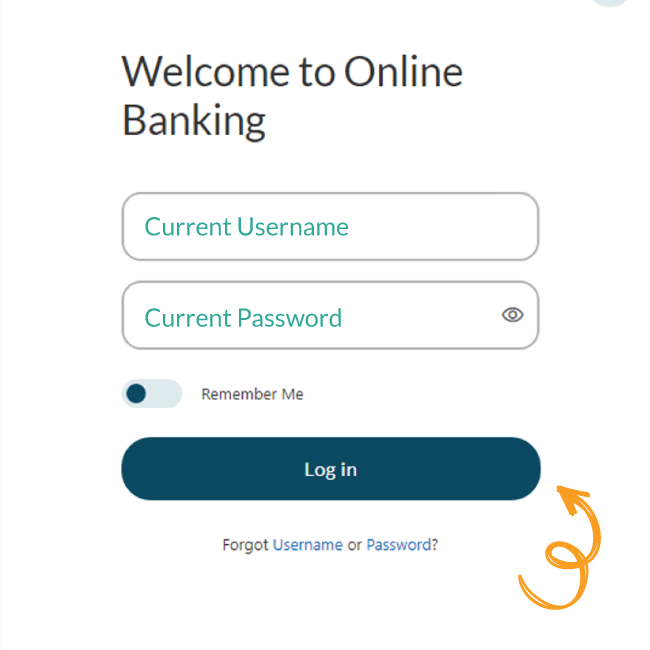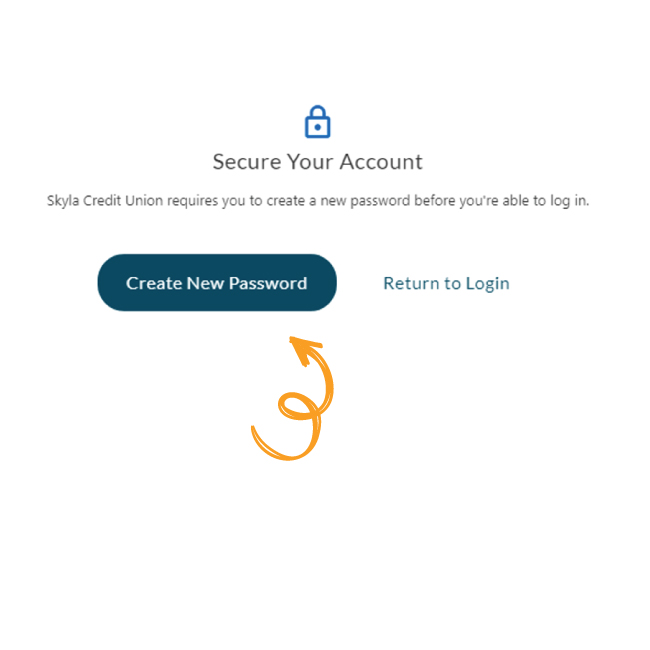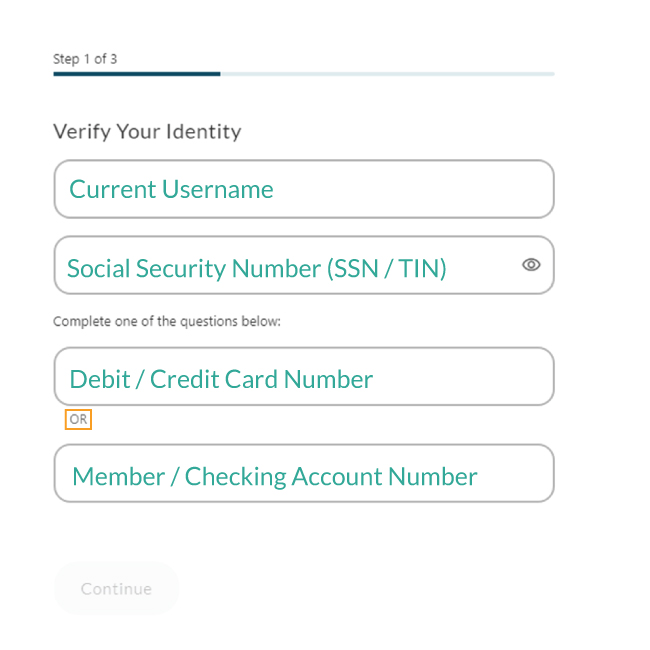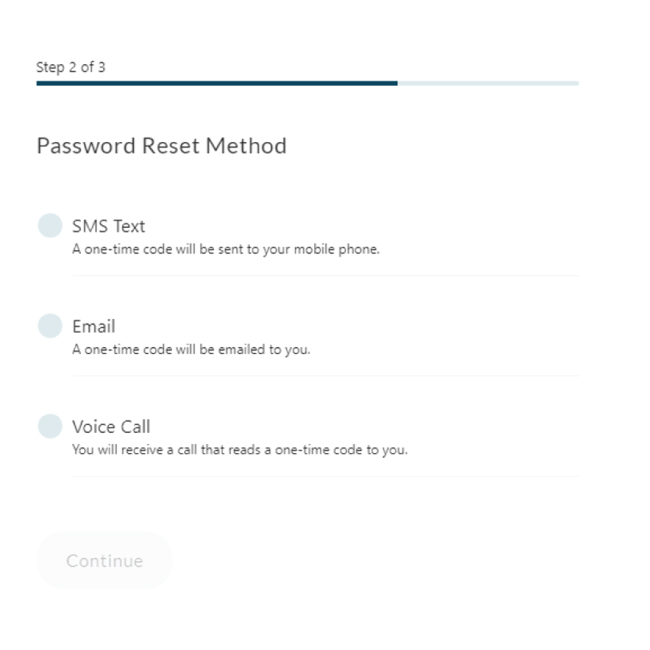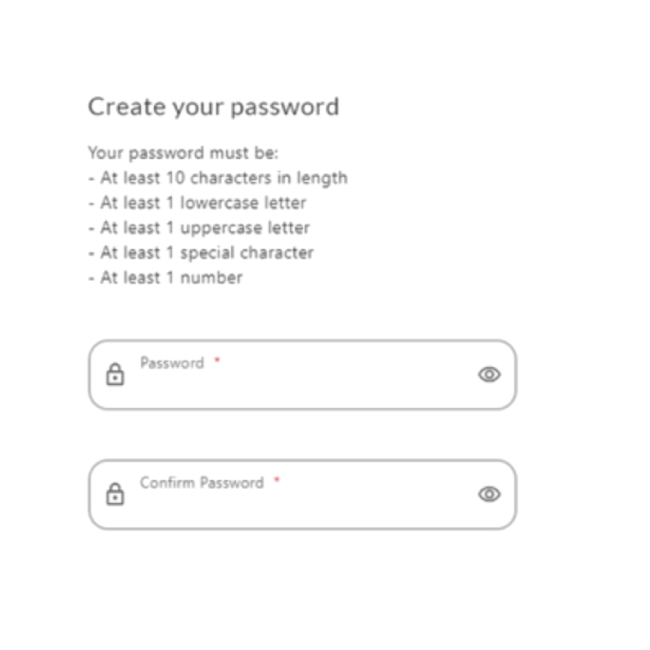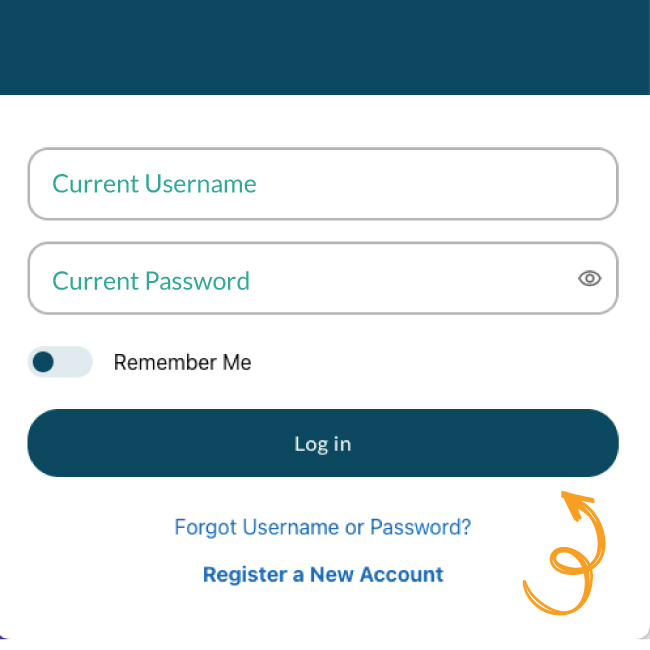Skip to main content
Routing #253075028
Sign In To Digital Banking
Search for topics or resources
Enter your search below and hit enter or click the search icon.
BANK
BANK
Explore Checking Solutions
Explore Checking Solutions
BORROW
BORROW
Explore Loan Solutions
Explore Loan Solutions
Explore Loan Resources
Explore Loan Resources
CREDIT CARDS