Skip to main content
Routing #253075028
Sign In To Digital Banking
Search for topics or resources
Enter your search below and hit enter or click the search icon.
BANK
BANK
Explore Checking Solutions
Explore Checking Solutions
Explore Savings Solutions
Explore Savings Solutions
BORROW
CREDIT CARDS
CREDIT CARDS
Explore Credit Card Resources
Explore Credit Card Resources
Learning & Guidance
Learning & Guidance
BUSINESS
RESOURCES

.jpg?width=650&height=650&name=Business-Accounts-Image-Compositions-(1).jpg)
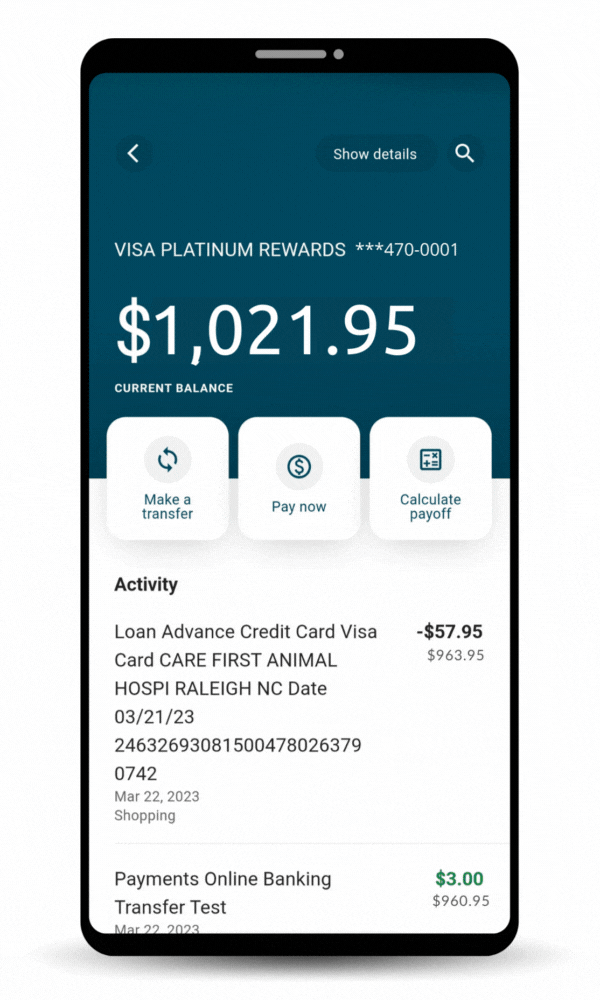
.png?width=650&height=650&name=Business-Lending-Image-Compositions-(1).png)
.jpg?width=650&height=650&name=Business-Credit-Card-Image-Compositions-(1).jpg)
